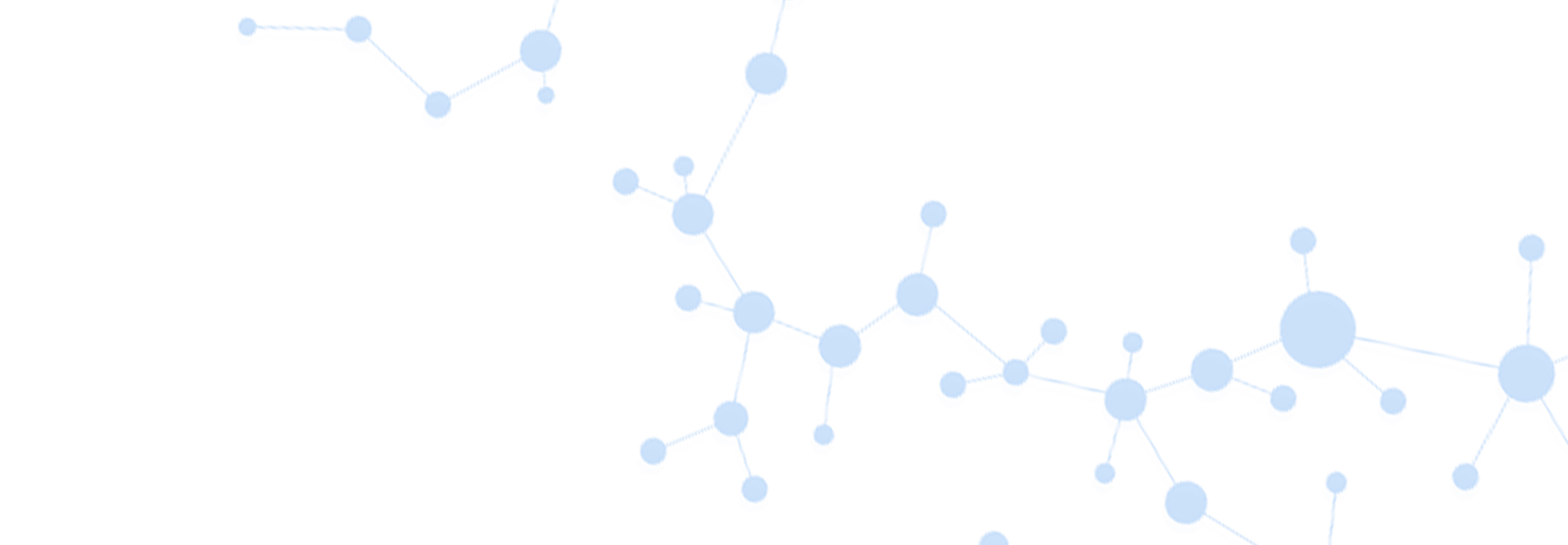9 Tips for Giving an Effective Presentation

An oral presentation must “flow” like a poem, and there is a way to achieve this visually. Whether you are a first-time or seasoned presenter there is always room for improvement, therefore this guide will outline some crucial “do’s and don’ts” for preparing an effective and easy-to-follow presentation.
For most of us, presenting at an international conference, a group meeting or a jury can be a stressful experience. Having a well-designed and well-organized presentation can ease our job by aiding the audience’s understanding of our data. For most of us this is simply not enough: not only do we want our data to be understood, we want our audience to be impressed with our presentation and communication skills.
Close your eyes and imagine yourself presenting your data to the audience at a conference stage. You will now understand how important it is to prepare slides that will “guide” you during the presentation! Links that you can create while transitioning between the slides depend on the organization and the layout of the slides you prepared.
Prior to putting information on the initial slide you must first check the conference requirements. In general, conference organizers publish a Presenter Guideline on their official website and they are life-savers. In some cases, you will have the chance to see the brightness, length and width of the screen (the aspect ratio) in your conference room. Because our intention is to visually and orally present our data we will aim for high resolution, visible and understandable content that will grasp the attention of the entire audience.
Here are the essential tips for an effective presentation deck.
Keep it simple and clean!
Would you prefer to read this as a PDF?
DOWNLOAD HERE
Would you prefer to read this as a PDF?
DOWNLOAD HERE
Selecting the version of software
Keynote (Apple – Mac OS X) vs Microsoft Office PowerPoint (Windows) are both commercial software used for presentations. Free and open source software named LibreOffice (Linux, Mac, Windows compatible) is also available.
The most important point to consider when selecting software is the file format you are allowed to use during your presentation. Some features of these software are not compatible with each other and will not look the same way in the final format once you convert them to a different file extension.
In general, it is not allowed to bring your own computer for international conferences, therefore you will need to use a format that is compatible with the conference room computer and the software. This information is generally found on the conference website, you can always refer to the guide for the presenters. When you are allowed to use your own computer you will have nothing to worry about.
Aspect ratio of the projection screen
The aspect ratio of the screen where the presentation will be projected is important. Currently, 4:3 standard and 16:9 widescreen slide sizes are allowed by the software (unless you give special dimensions). Again, the room you will present in will give an idea of the aspect ratio for the presentation. Either visit the room or check the conference website. Alternatively, contact the organizer for more information.
Time vs number of slides
A very important point is to respect the time of your audience and the next presenter. Always, note the time you are allowed to use for the presentation and the discussion, separately. In a conference, you will be warned by the chair of the session if you exceed the allowed time. In order to avoid potentially embarrassing situations it is advised that you rehearse until you meet the required time-frame.
For simplicity, we usually allow 1-1.5 minutes for each slide. In this case, for a 15 minute long presentation you can have 10-15 slides including the title page.
Logical organization of the slides and ideas
Presentations can be organized in different ways depending on their content. A general sequence could be as follows:
- Title Page
- Outline
- Motivation
- Goal/objectives
- Other content (background, methods, results)
- Summary
- Funding sources and acknowledgments
In presentations where more than one topic is covered 3, 4 and 5 could be repeated to present all the content in a logical sequence. You can always use your own creativity in the organization of the data as long as you can logically deliver the idea to your audience.
The "outline" slide is important to give an overview of the presentation plan so that your audience will follow the content easily. Defining your motivation and goals will help your audience in understanding what initiated the study and what you are/were planning to achieve. Talking about state-of-the-art aspects and the background of the study will keep your audience interested because it is apart of the big picture. Funding and acknowledgments can be listed at the end of the presentation to honor the agencies and people who contributed to the completion of the work. From an ethical point of view, it is always better to acknowledge the contributions of other scientists - be this an important discussion or assistance with an experiment. After all, sometimes we need help to make progress.
Slide layout – what to include in your slides
Title slide:
- A title page will include the title of your research! The title must be short and to the point whilst expressing the contents of your presentation (please, avoid jargon and abbreviations).
- Your name and professional title
- Name of your institute, university or company
- Optional content: date of the conference, a logo or a very descriptive and attractive image of your original work.
Other slides:
- A title that is appropriate for the content of the slide
- Try to use no more than 3 bullet points in each slide unless unavoidable, also do not overload the slide with text.
- Avoid abbreviations as much as possible. Someone entering the room after you pass the explanation of the abbreviation will not be able to follow the content at all. Use abbreviations if you have space to write their meaning at the bottom with a small font: 14 Arial for example.
- Describe and talk about every single point you placed on the slides.
- Images: use a scale showing the length, width and height of the features being displayed. Do not assume that the audience knows what you are presenting. Remember, it is your presentation. If the image shows a complex structure use arrows to indicate each component (types, elements, materials, and so on)
- Graphs: make sure that all the axis of the graph has readable titles, units and numbers. If you display more than one curve the lines must be appropriately colored or styled (dash, dot, etc.) and a legend must be present on the graph with explanations.
- Charts: select the most understandable chart type to deliver the idea, for example percentages would probably be best in a pie chart, for comparisons a bar chart could be most suitable. Once you have explored all these chart types you will have a better idea about these features of office programs
- Tables: select a visible font type and color for the table.
- References: always cite the content you adopted from different sources at the end of each slide (small fonts-14-20) or at the end of your presentation to be in line with the ethical rules and to avoid plagiarism.
- Page numbers: remember to put page numbers! During the discussion part of the presentation questions can be addressed easily when the audience can reference page numbers
- Suggestion: if possible, write down one sentence summarizing the idea of the slide then place this in a colored box to attract the attention of the audience
Fonts, color selection
Font size:
Title page title font is preferable between 32-60 Arial Font sizes (Arial font was used as a reference in this document). In the figure below you can see all uppercase and each word capitalized versions of the same title with the 32, 44 and 60 Arial Font. While the size 60 font for all uppercase looks exaggerated size 32 font for each capitalized word format looks small.
Fonts should be a minimum size of 24 Arial, preferably between 28-32.
Font style:
Keep it simple, for readability do not use fancy text font styles
Colors:
Visually your presentation is expected to be clear and readable. For this reason, a white background is always best. Using a colored or crowded background will be tiresome for your audience and will deflect their attention from your content toward the background of the presentation, thus making it hard for people to concentrate.
Beware of fancy colors which can distract your audience unless you are advertising a new product.
If you would like to use text boxes, choosing contrasting colors will be the best strategy to follow. However, bear in mind that low-resolution projectors, low contrast/brightness values and the luminosity of the room may all affect the readability – no matter which colors you chose. This is another reason why it is better to give a visit to the conference room before you present. This will allow you to make the necessary changes in your slides before your timeslot.
A picture is worth a thousand words
As mentioned above, use a minimal amount of text and more images to express your ideas. The images must be high resolution (between 300 and 600 dpi). Place the images in the slide so that they are large enough for your audience to see, but leave enough space for the text.

Figure 1: Example of a slide with a 16:9 aspect ratio, clean white background, well-distributed elements, good contrast and minimal text.
Don’ts
Major “distracting” mistakes made in a presentation:
- Animations
- Transitions
- Colored backgrounds
- Non-contrasting background and foreground colors
- Overloading the slides with text
- Non-mentioned content in a slide
- Complicated and unclear data visualization
Finally, you are probably presenting your own research data, results or work. Keep in mind that “no one else can know what you are presenting better than yourself!” because you did all the work. Be confident and explain to your audience how significant your work is. Everyone else sitting in their seats will know that they are listening to the tip of the iceberg due to the limited time devoted to your presentation.